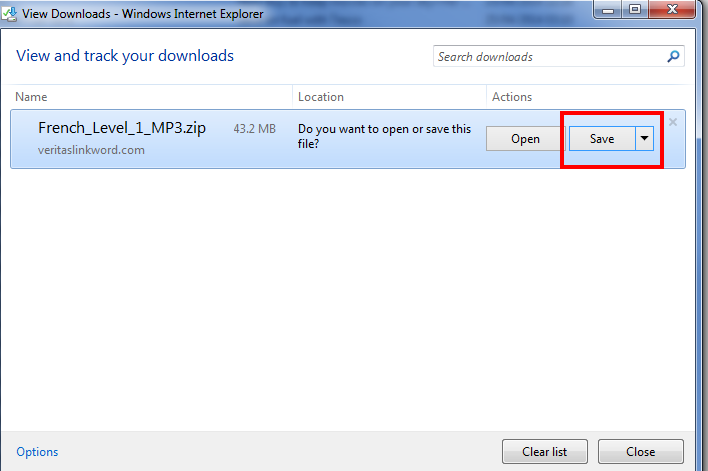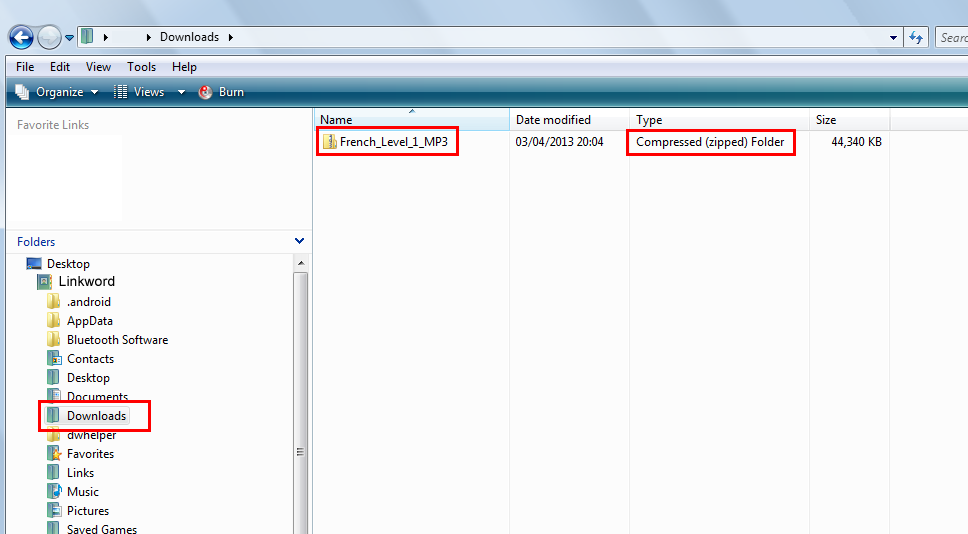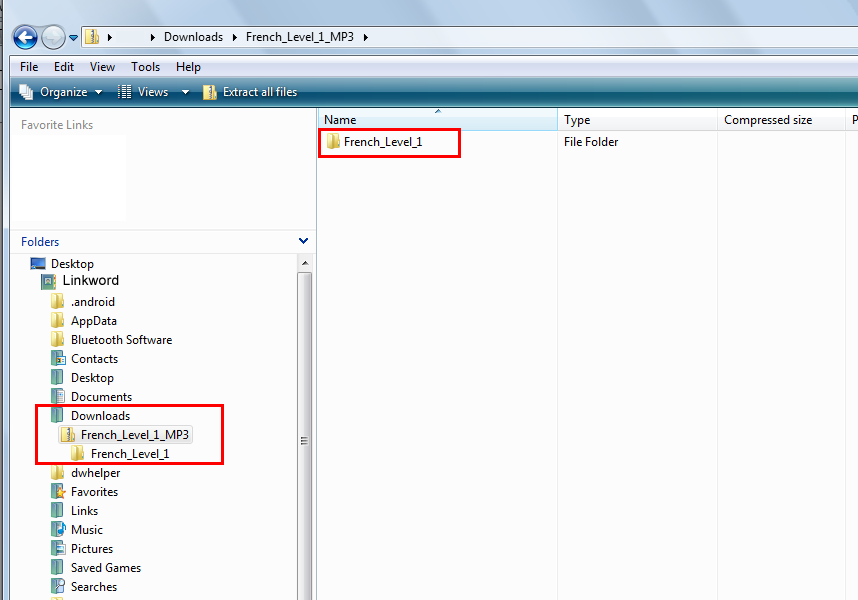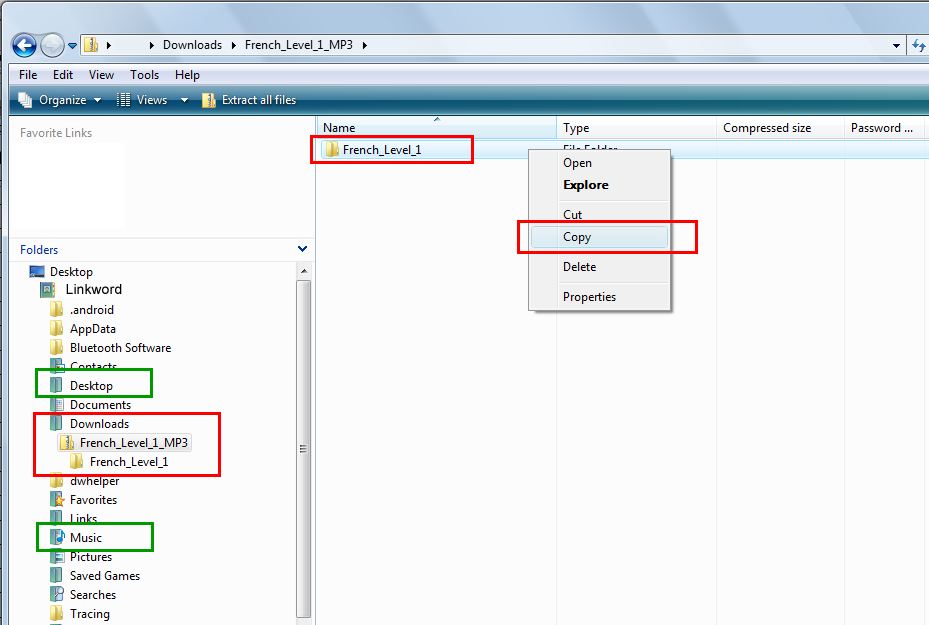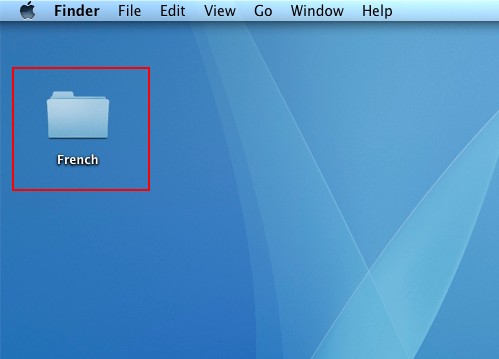Instructions for downloading and Installing MP3 Audio Courses on your PC or Mac
After making a purchase you’ll be provided with a link to click in order to download your course. This link is available on your receipt e-mail.
The MP3 tracks are contained in a single folder per Level of course (e.g. a folder called French_Level_1 etc), and have file names like the example below.
Example file name:1_001_FRE1_S01
- 1 is the course level (which could be 1, 2, 3 or 4 depending on your purchase)
- 001 is the track number.
- FRE1 is a 3 letter abbreviation for the course language, followed by the course level (so in the example, FRE1 is a French Level 1 course).
- S01 refers to the section number of the course. Courses are divided into 10 or 11 sections.
Please note that there are a group of files that end in ‘GLOSS‘ rather than a section number. These tracks contain a recap of the glossary of vocabulary used during the course, and can be referred to whenever suits, but ideally after you have completed sections 1-10 (or 11) of the course.
You should begin your study at track 001, followed by track 002, and so on.
Downloading and unzipping the MP3 course using a Windows PC
Please see further below for Mac instructions
When you click the MP3 course download link on your receipt e-mail you’ll shortly see a screen similar to below that allows you to OPEN or SAVE. Please choose the SAVE option.
The course could take a few minutes to download. When the course has downloaded, go to the Downloads folder of your PC (or wherever you saved the file to).
You should see a folder called French_Level_1_MP3 folder as shown below. Please click the images below to see larger versions.
Click on the folder called French_Level_1_MP3 (compressed zipped folder) in your Downloads folder and you should see another folder inside it called French_Level_1_MP3 – this is the unzipped folder.
RIGHT CLICK on the folder called French_Level_1_MP3 and choose the COPY option.
You can then paste the course folder to anywhere on your PC for use, for example, to the DESKTOP or MUSIC folder.
Repeat the process above for other Levels of the course (e.g. French Level 2).
If you want to transfer the course to your MP3 player, please use the software supplied with your MP3 player to transfer the tracks (for example, iTunes), or just the use the method you normally use to transfer songs to your MP3 player.
The Linkword course files are already in MP3 format, so will generally just need to be copied to the ‘Library’ of the software you use to transfer files to your MP3 Player, and then transferred to your MP3 player. The following link shows how to import MP3 files to your iTunes Library.
http://support.apple.com/kb/HT1347
Downloading and unzipping the MP3 course using a Mac
Clicking the download link on the receipt e-mail will download the course to your Mac. The course could take a few minutes to download. When the course has downloaded, go to the Downloads folder of your Mac.
The folder should be automatically ‘unzipped’ when the download is complete.
When your download is complete please copy the ‘French_Level_1_MP3‘ (for example) folder from your downloads folder to the desktop of your Mac like shown below.
Repeat the process above for other Levels of the course (e.g. French Level 2).
If you want to transfer the course to your MP3 player, please use the software supplied with your MP3 player to transfer the tracks (for example, iTunes), or just the use the method you normally use to transfer songs to your MP3 player.
The Linkword course files are already in MP3 format, so will generally just need to be copied to the ‘Library’ of the software you use to transfer files to your MP3 Player, and then transferred to your MP3 player. The following link shows how to import MP3 files to your iTunes Library.
Alphabets
Glossaries
![]() Chinese (Mandarin)
Chinese (Mandarin)
![]() Dutch
Dutch
![]() French
French
![]() German
German
![]() Greek
Greek
![]() Hebrew
Hebrew
![]() Italian
Italian
![]() Japanese
Japanese
![]() Polish
Polish
![]() Portuguese (Brazilian)
Portuguese (Brazilian)
![]() Portuguese (European)
Portuguese (European)
![]() Russian
Russian
![]() Spanish (European)
Spanish (European)
- Spanish (European) Level 1
- Spanish (European) Level 2
- Spanish (European) Level 3
- Spanish (European) Level 4
![]() Spanish (Latin American)
Spanish (Latin American)
- Spanish (Latin American) Level 1
- Spanish (Latin American) Level 2
- Spanish (Latin American) Level 3
- Spanish (Latin American) Level 4
![]() Welsh
Welsh